How to Install and Setup Java and Maven on Windows?
This post we are going to learn about How to Install and Setup Java and Maven on Windows.
Using Java version 1.8.0 with Windows 10, please make sure Java should be installed before Maven setup.
Step: 1
Download Java – http://www.oracle.com/technetwork/java/javase/downloads/index-jsp-138363.html
Step: 2
Install Java
Java 8 exe is installed in below path.
C:\Program Files\Java\jdk1.8.0_112
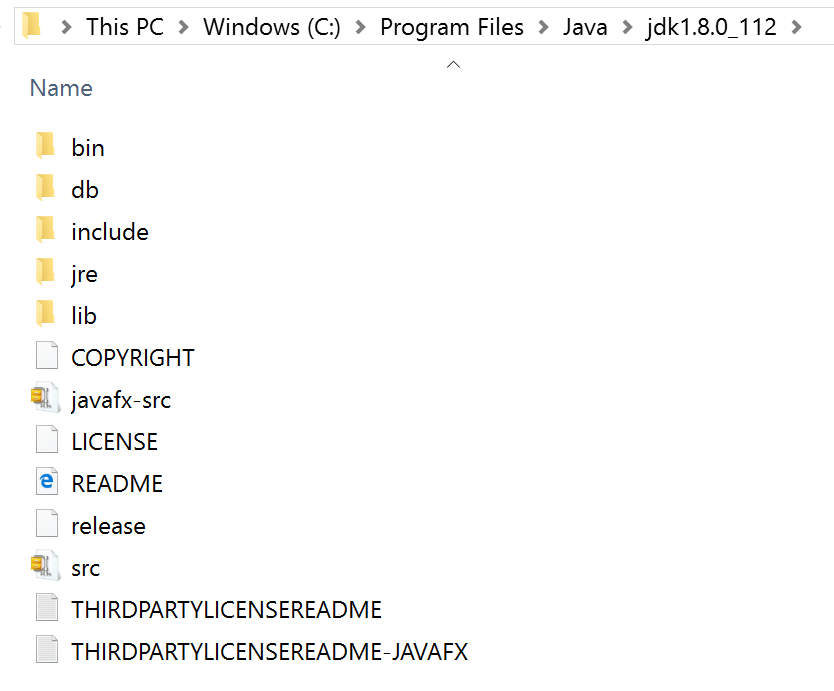
Step: 3
Java Home Setup
Right click This PC, and select Properties from the menu.
Right click Advanced system settings.
Then click Environment Variables…
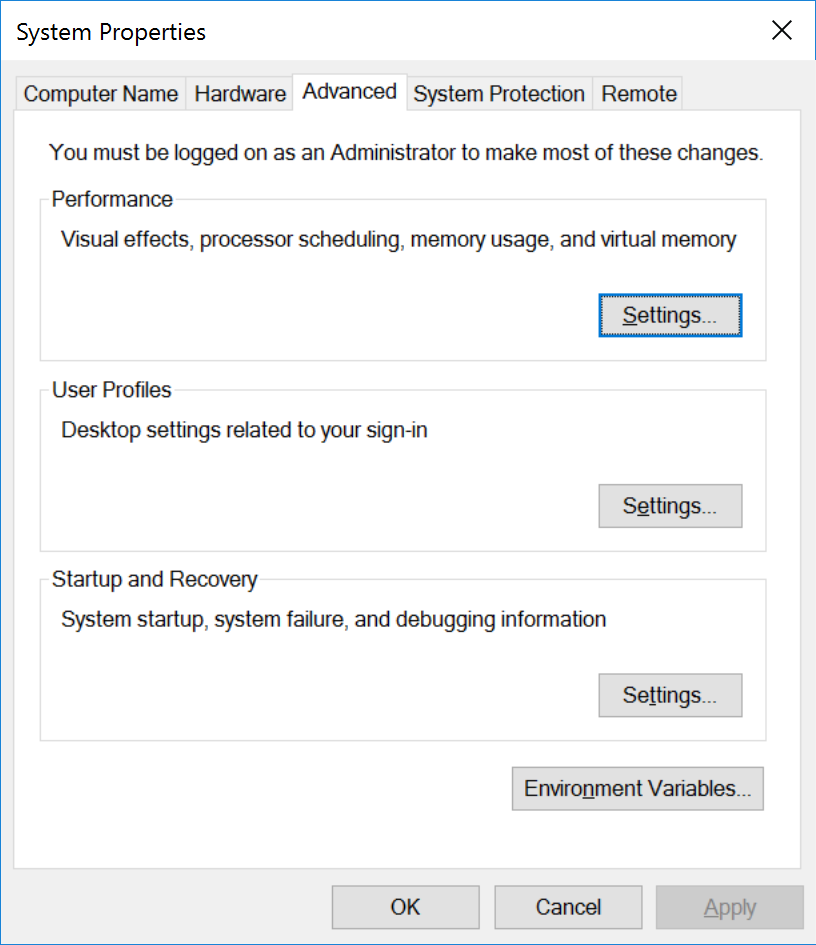
System variables >> Click New
Add below entries
Variable name: JAVA_HOME
Variable value: C:\Program Files\Java\jdk1.8.0_112
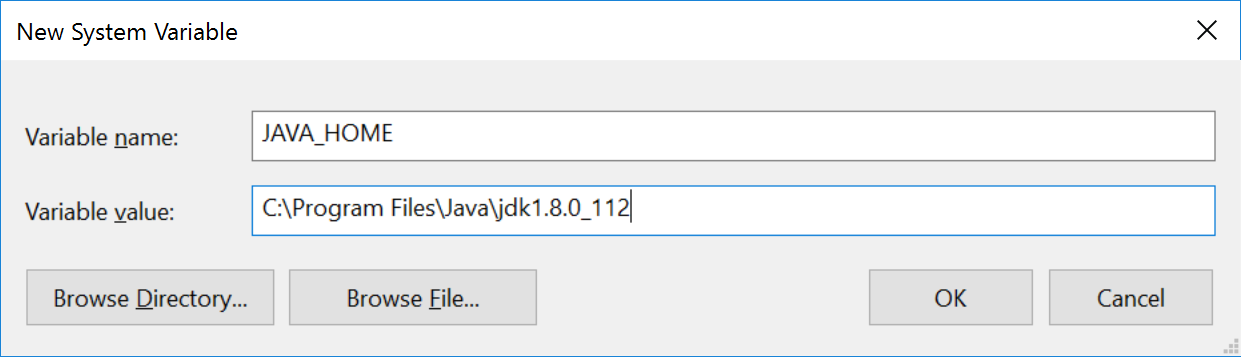
Click OK
JAVA_HOME is added to System variables.
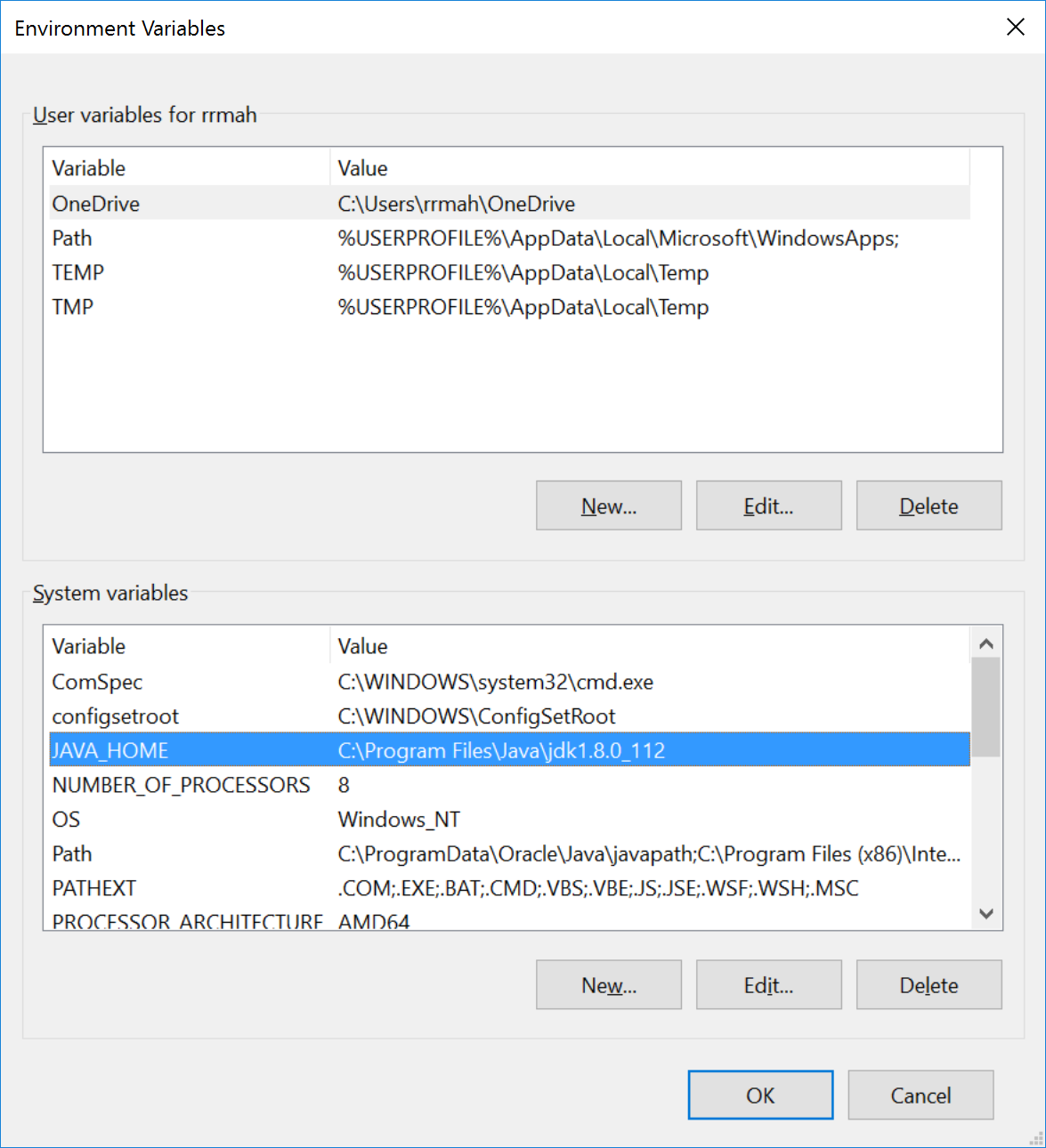
Maven:
Maven build automation tool used mainly for Java and J2EE projects.
Step 4:
Download Maven: https://maven.apache.org/download.cgi
Step 5:
Download the apache-maven-3.3.9-bin.zip file and unzip to C:\Program Files\apache-maven-3.3.9
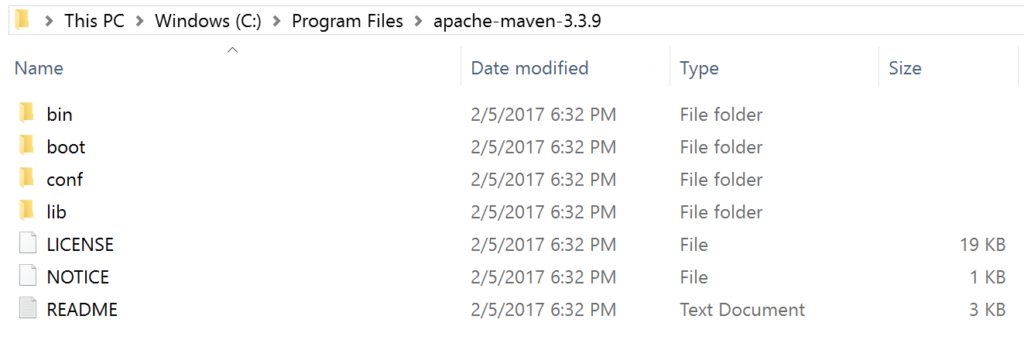
Step 6:
M2 Setup >> Go to System Properties >> Advanced >> Click Environment Variables
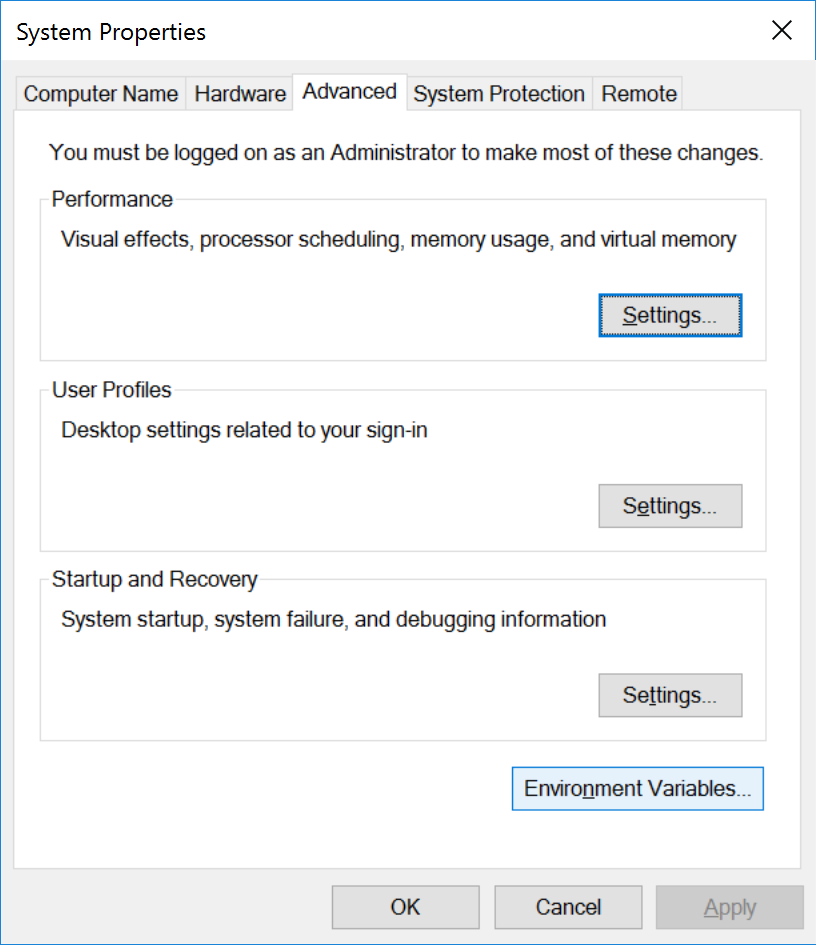
Step: 7
System variables >> Click New
Add below entries
Variable name: M2_HOME
Variable value: C:\Program Files\Apache\maven
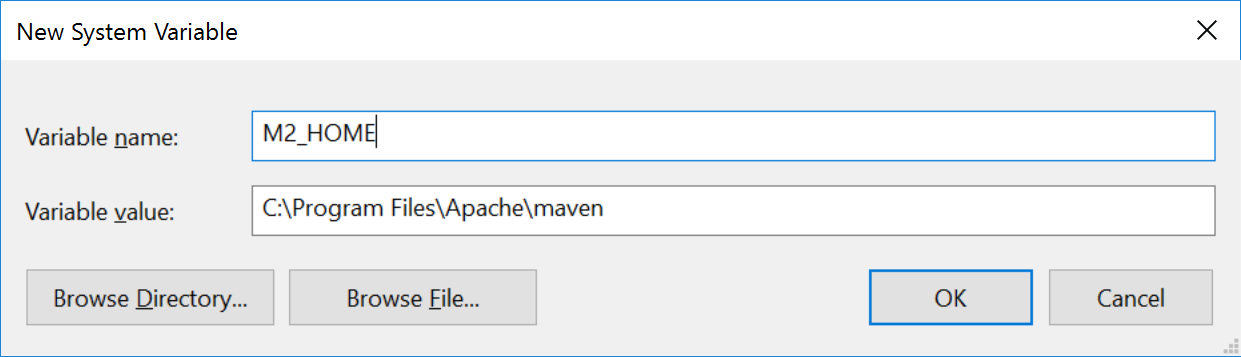
Click OK
Step: 8
System variables >> Click New
Add below entries
Variable name: MAVEN_HOME
Variable value: C:\Program Files\Apache\maven
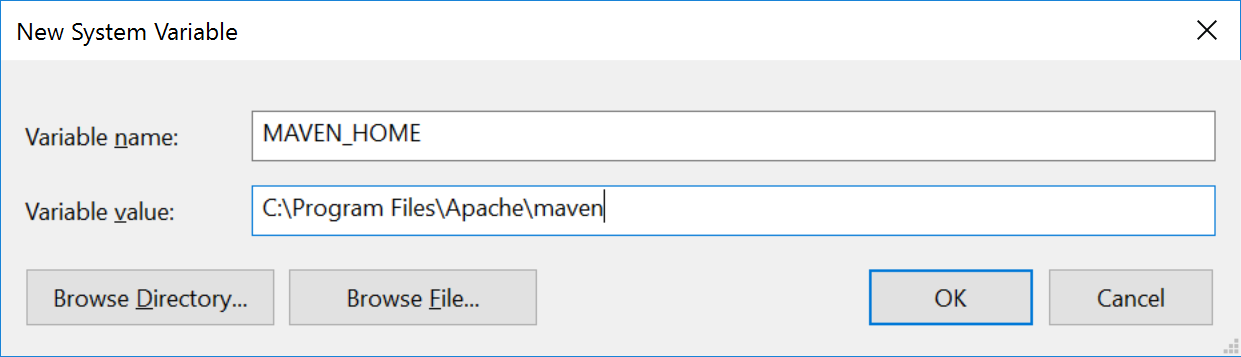
Click OK
M2_HOME and MAVEN_HOME are getting added to System variables.
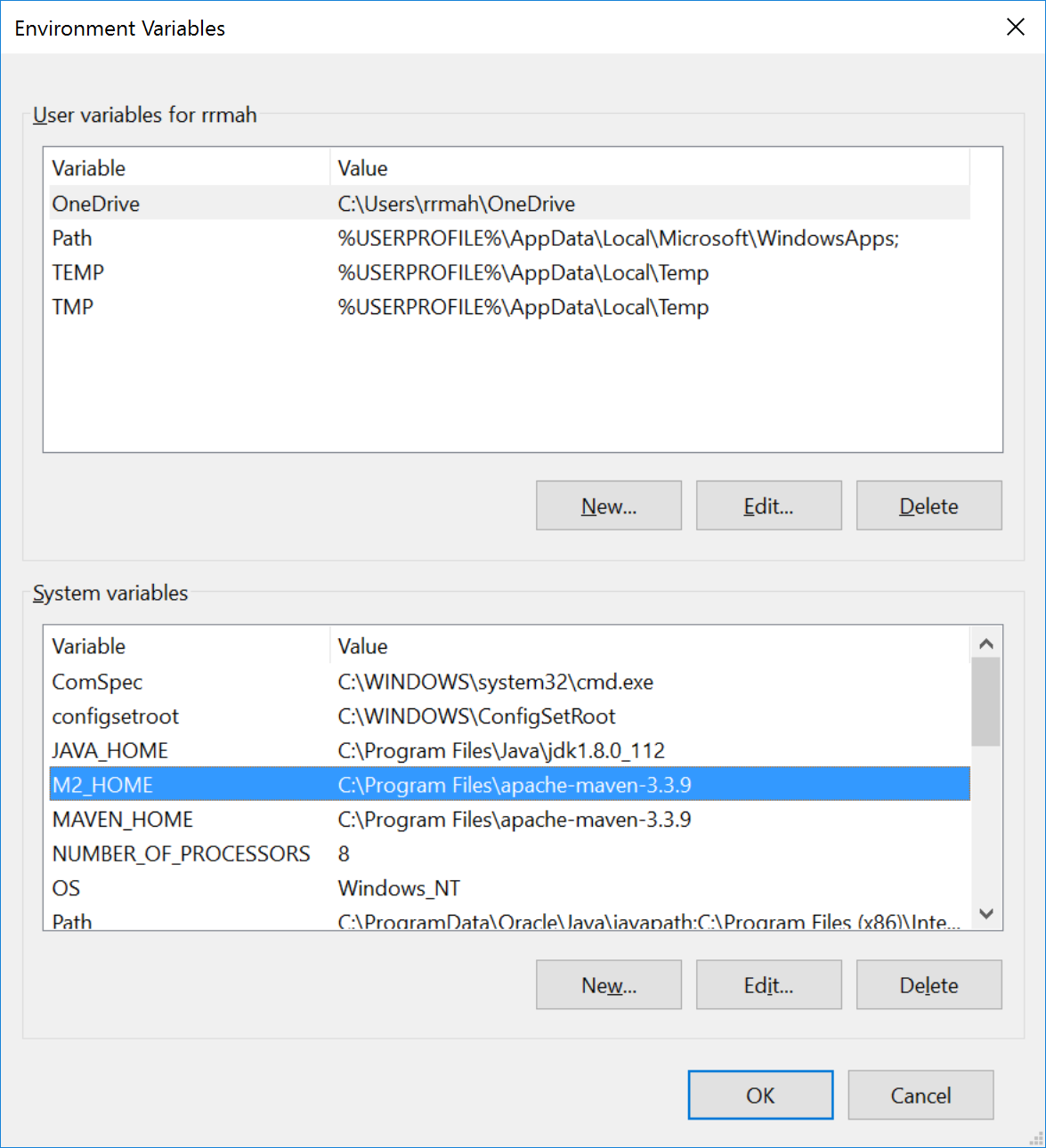
Step: 9
M2 Setup Adding to Path, select Path in System Variable Click Edit button.
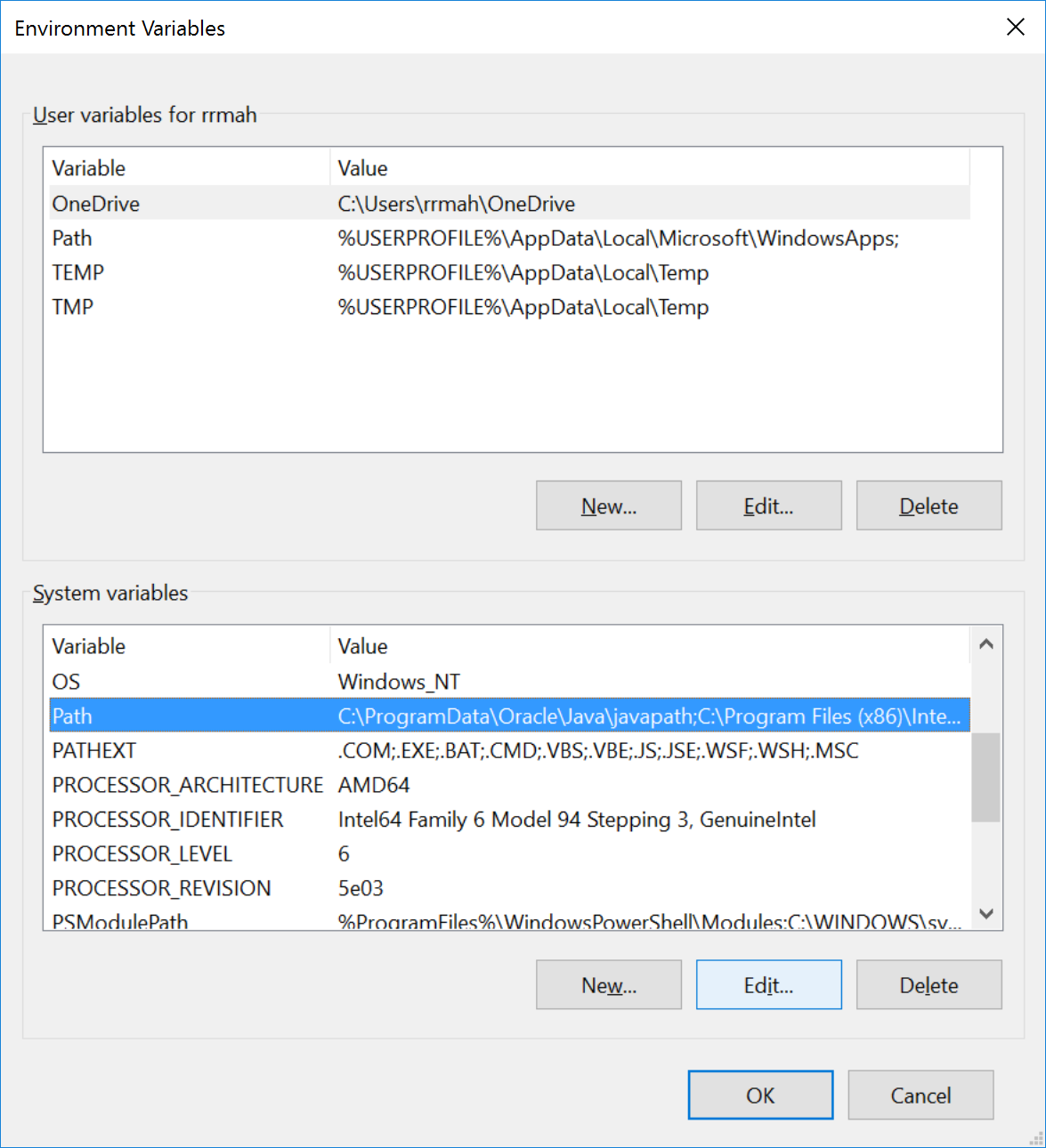
Step: 10
Click New button adds below entry.
%M2_HOME%\bin
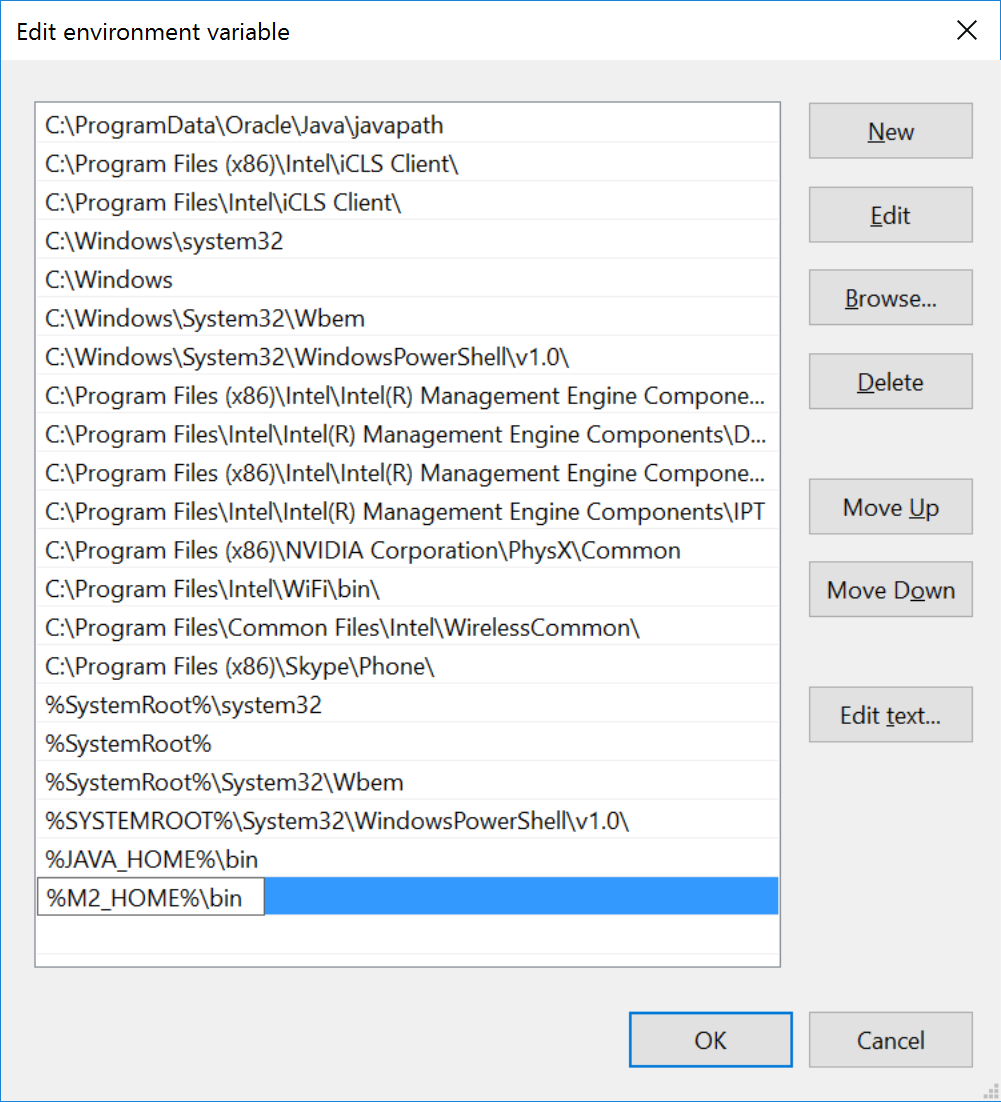
Click OK button.
Step: 11
Open command prompt
Check installed Java version
C:\Users\rrmah>java -version
java version “1.8.0_112”
Java(TM) SE Runtime Environment (build 1.8.0_112-b15)
Java HotSpot(TM) 64-Bit Server VM (build 25.112-b15, mixed mode)
Step: 12
Check installed Maven version
C:\Users\rrmah>mvn -version
Apache Maven 3.3.9 (bb52d8502b132ec0a5a3f4c09453c07478323dc5; 2015-11-10T11:41:47-05:00)
Maven home: C:\Program Files\Apache\maven
Java version: 1.8.0_112, vendor: Oracle Corporation
Java home: C:\Program Files\Java\jdk1.8.0_112\jre
Default locale: en_US, platform encoding: Cp1252
OS name: “windows 10”, version: “10.0”, arch: “amd64”, family: “dos”